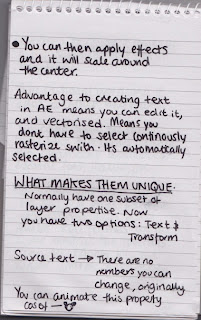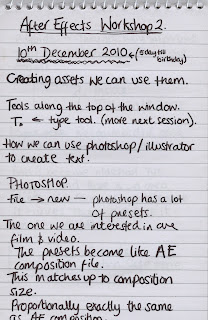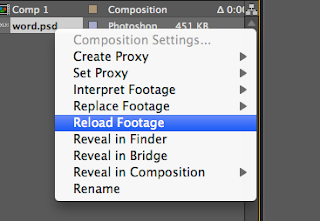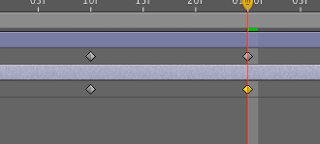This is the newer version of the opening sequence, its a lot more complicated but still runs on the same idea. I love the choice of colours because it has a level of continuity within it and the brighter colours really stand out, against the shades of colours.
I used to love watching this title when i was younger. I love the way all the shapes interact with one another constantly changing the perspective in which you view it. Its interesting to look at and the simple music that accompanies it again adds to the simplicity of the frames. If you put complicated music a long side i i think it would be too confusing to follow as there would be so much going on.
This video is focusing on the titles that run before a video on youtube by HULU. The opening title is really simple just a load of pictures assembling to make the title word, its similar to my idea of breaking up the word when creating my disperse idea. I really like the simplicity and sharpness of it, it produces a crisp type and its interesting how the images actually come from behind the screen as it were and i hadn't thought about that so i am going to try that out within my designs.
Waking From A Coma (HD) from Jesse Kanda on Vimeo.
(Jesse Canda, Waking from a coma)
This is a different aspect of motion graphics looking more at using image. I realise at the moment i am working with type but i really like the use of the image. Its composition is great and how the images move in and out of once another. Its a little be fancy but really engaging.
This is a a shot animation promotion art galleries, taking on aspects within the galleries. I really like this because its simple and clean. Its playful and i like the varying view points used to show the parts within it. I also really love the use of vibrant colours, designing for screen means that there is a wider colour gamete to work with and create interesting pieces for. With regards to my work, i keep returning to the idea of pixels and this is something that has really interested me.